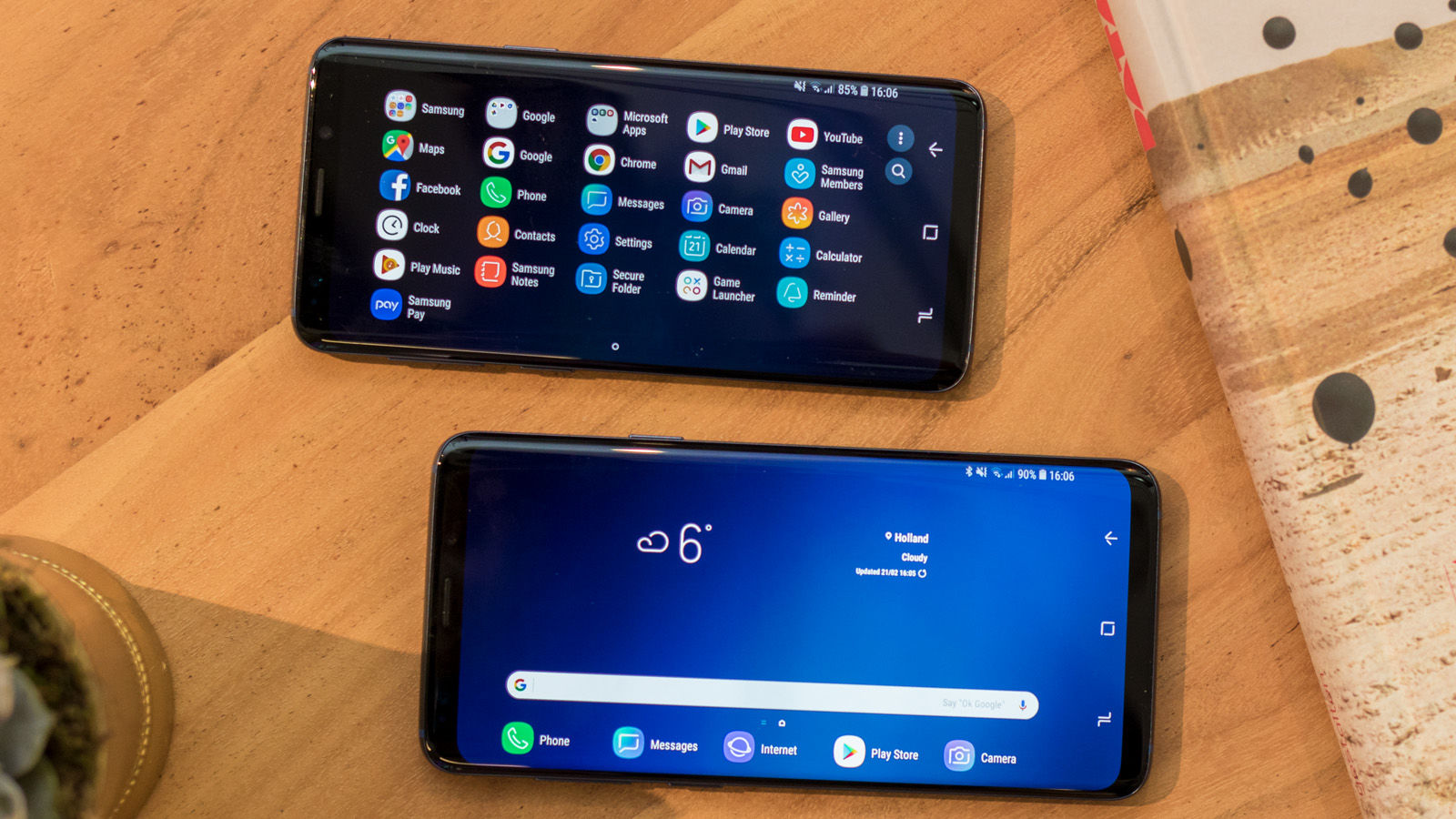View the Galaxy S9 and S9+ at Carphone Warehouse.
Horizontal Home Screen
This is super useful and for some reason isn’t switched on by default. It does what is says on the tin, allowing you to view the home screen in landscape which is handy when you exit a video or game you’ve been playing in horizontal. Settings > Display > Home screen > Portrait mode only
Swipe Anywhere Notifications
A screen with a tall aspect ratio like the S9 means it’s a stretch to reach the top if you need to swipe down the notification and quick settings panel. Well this can be made a lot easier with a small setting change so you can swipe down from anywhere. Long press home screen > Home Screen Settings > Quick-open notification panel
Screen Resolution
Although the Galaxy S9 has a Quad HD+ screen, it’s not set to that resolution by default. It will be showing you Full HD+ so you’ll need to head into the settings menu to ramp it up. You can also go down to HD+ if you want to make the phone last longer. Settings > Display > Screen resolution
Edge Screen
One of the great things about the S9 is the Infinity Display which has curved edges. They can do some tricks rather than just looking and feeling nice. This includes a range of panels that provide quick access to apps and contacts, as well as some useful lighting. Settings > Display >Edge screen
Screen Sensitivity
If you’ve done something like applied a screen protector then you might find the display less responsive. What you can do is head into the settings and increase the sensitivity. Settings > Advanced features > Touch sensitivity
Screen Mode
As well as the above tweaks, you can also change what mode the screen is in. If you think the colours and other settings aren’t to your taste then try one of the options like Adaptive Display, AMOLED cinema, AMOLED photo and Basic. You can also control the temperature by activating the advanced options and adjusting RGB. Settings > Display > Screen mode
Dual Audio
You might not realise it but the Galaxy S9 can send wireless audio to more than one device at the same time. This means you can, for example, share your music with someone else without the old school method of having one earbud each. Bluetooth > Menu (three dots) > Dual Audio
Dual Messenger
Using multiple accounts on apps like Facebook, Messenger and WhatsApp can be a right pain so why not check out this feature on the S9. Dual Messenger lets you download a second version of the same app so you can easily switch between accounts. Settings > Advanced features > Dual Messenger
Dolby Atmos
Another thing turned off by default is Dolby’s excellent surround sound mode. It makes for a more immersive experience and there are four modes to choose from: Auto, Movie, Music and Voice. Quick settings and Settings > Sounds and Vibration > Sound Quality and Effects
Secure Folders
Keeping things secure on your phone can be tricky, especially if you don’t want people casually browsing private photos and documents when you’ve handed them your phone to watch a video. Well make use of secure folders that require your pin or biometric log in to access. Settings > Lock screen and security > Secure Folder Tech Advisor’s Reviews Editor, Chris has been reviewing all kinds of tech for over 10 years and specialises in audio. He also covers a range of topics including home entertainment, phones, laptops, tablets and more.