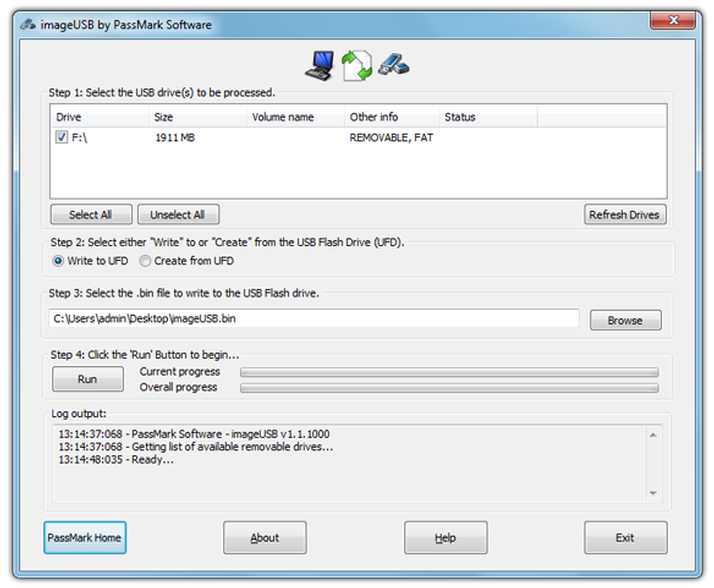If you have a lot of USB flash drives, it can sometimes become difficult to keep track of what you have on each one. Also, some USB flash drive setups can take some time and effort to create, such as bootable ones for installing operating systems or running live distributions such as Ubuntu. With ImageUSB from PassMark Software, you can easily create exact image copies of any USB flash drives and store them on your PC. Furthermore, if you want to create multiple copies of a USB flash drive, perhaps to hand out at an event, you can create multiple copies quickly and easily in one go. First, download ImageUSB and run it – it doesn’t require installation. Plug in the USB drive you want to back up and click on ‘Refresh Drives’. You should see your USB flash drive, referred to as a UFD by the program, at the top of the application window. Select it and then ‘Create from UFD’ below. For security, you can also select Post Image Verification to ensure that your backup matches the original UFD. This will create an image file of your UFD with the extension .bin. You can now copy this image on to another UFD, or multiple UFDs simultaneously by selecting them all before clicking the Write to UFD button. In our example, we have plugged in four UFDs at the same time for duplication. See all How to articles.