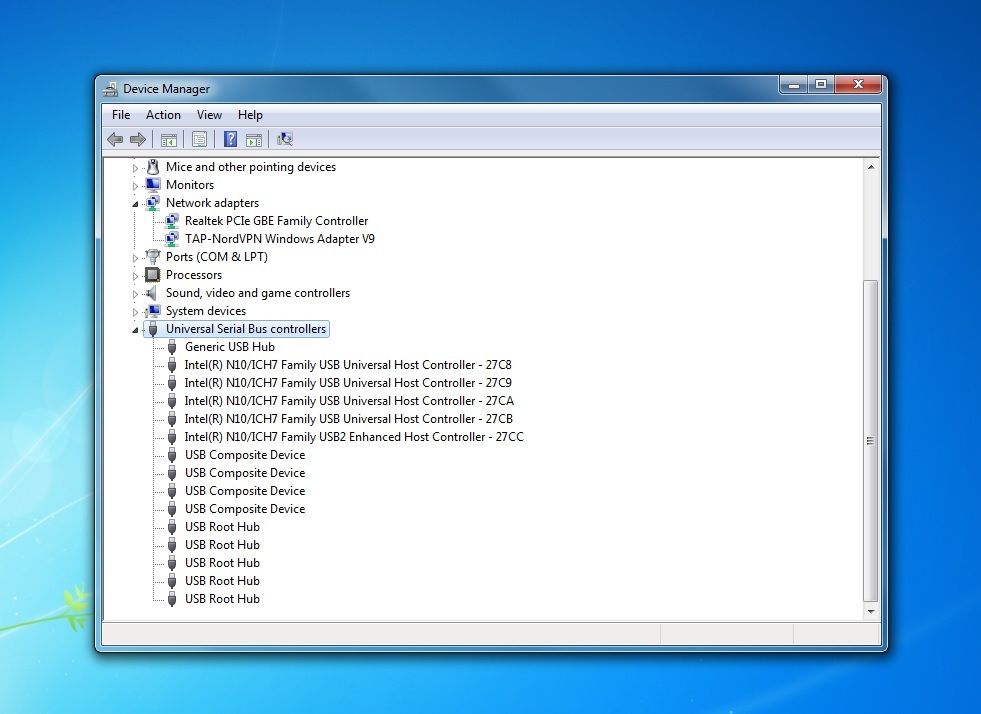Fortunately, there is a workaround that allows you to add Bluetooth connectivity to your device.
How to find out if your computer has Bluetooth
Before we do anything, let’s just double check that your computer doesn’t already have the ability to connect via Bluetooth. Check out our guide to how to check if your computer has Bluetooth to see how it’s done.
How to add Bluetooth to your computer
Adding Bluetooth functionality to your PC is thankfully nice and simple. It will require you to spend some money but it’s not going to break the bank. You’ll need to get yourself a Bluetooth dongle which will plug into a USB port on your machine and provide it with the ability to communicate with other devices via Bluetooth. If you find you don’t have enough free USB ports then we’d recommend getting a USB hub is a quick solution to the problem. Once you have the dongle, you can plug it directly into your PC’s USB port and it will start up its own installation process. The dongle will come with installation instructions and some software too, but make sure you manually search for updated drivers before you start to use it
How to update your Bluetooth Dongle’s drivers
Hit the Start button at the bottom left and search for the ‘Device Manager’, open it up and find your USB Dongle. You’ll find it under the ‘Universal Serial Bus controllers’ section which is usually located down at the bottom, as below.
Find your Bluetooth Dongle in the list, right-click on it and select ‘Update Driver Software…’ and wait for Windows to update your drivers. Once these have been installed you’ll be able to follow the instructions included with your specific dongle and connect to your devices nice and easily.