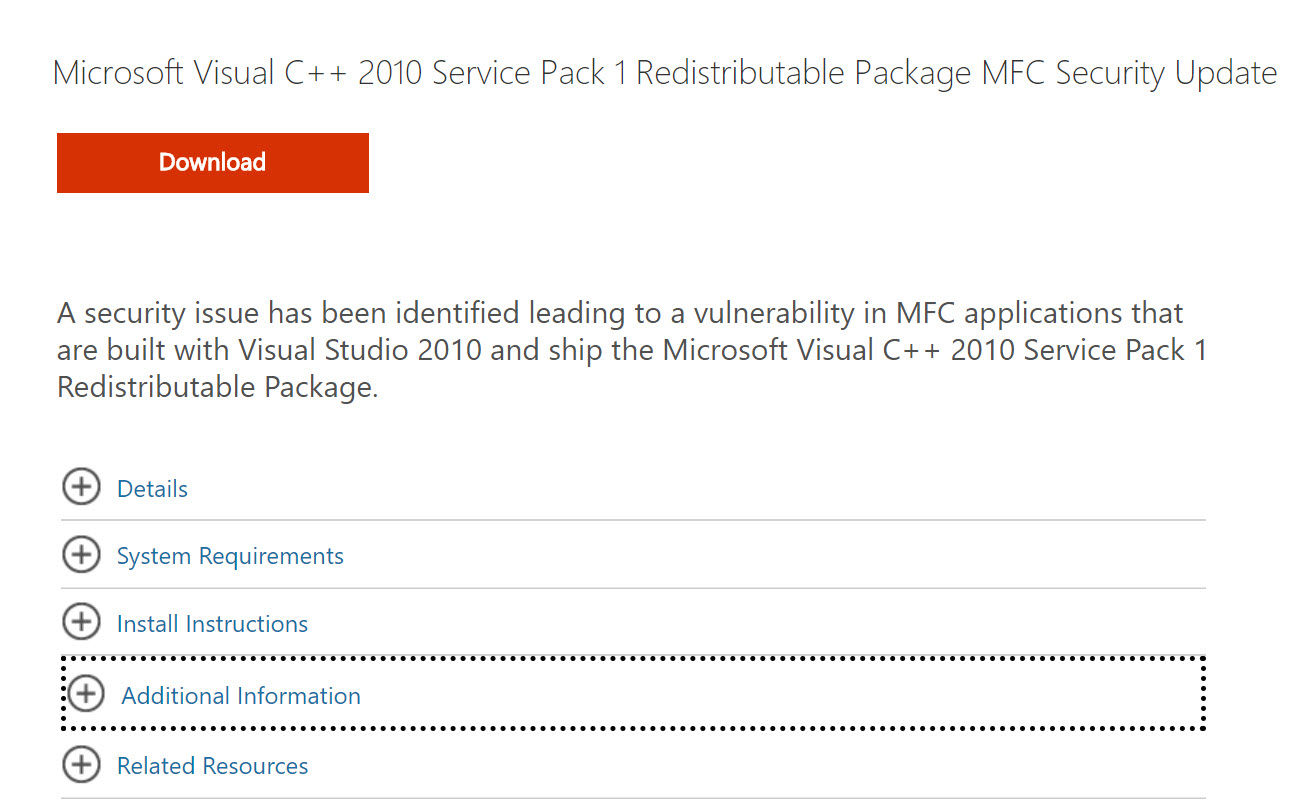Among them are Dynamic Link Library files, or .dll. For many programs, .dll files provide much of the functionality and so are crucial to what they offer. One of the most common is msvcr100.dll, required by applications made with Microsoft’s Visual C++ standard. This applies to many of the apps and games that you use on Windows every day, so it can be frustrating when the file goes missing. If you’re seeing the message ‘The program can’t start because MSVCR100.dll is missing from your computer. Try reinstalling the program to fix the problem’, you’ll need to manually install the file for yourself.
How to fix ‘msvcr100.dll is missing’: Reinstall the file
The official way to install the file is to get the Visual C++ update from Microsoft. The latest supported versions can be found here on Microsoft’s website. It includes both the 32-bit and 64-bit versions, so you don’t need to know which version of Windows your computer has. Click the Download button, then tick the files you want to download. Again, if you’re unsure, tick them all.
Click Next, and the appropriate file for your computer should automatically be selected. Depending upon the browser you’re using, you might get options to save the file, or run it. If you only see a ‘save’ option, pick a location to save the file, then run it. If you can run it directly, do that.
When you run it, User Account Control will ask for permission. Grant it, and then you’ll see a window like the one below. Either install the package, or choose the repair option if a version is already installed. Click Next, then Finish once the process is complete. Now, restart the app or game and it should now run without throwing up the error. Another option is to search other computers you own to see if the msvcr100.dll file is present. If it is, you can manually copy it to the C:WindowsSystem32 folder – this assumes you have used the default hard drive letter for Windows. If you’re running 64-bit Windows, also copy the file to C:WindowsSysWOW64. (If that folder doesn’t exist, you probably don’t have 64-bit Windows.)
Launch the application or game that caused the error, and it should now run – or complain that another DLL file is missing. If it still asks for the same file, try rebooting your computer and if that doesn’t fix it, then copy msvcr100.dll to the application or game’s installation folder which could be in C:Program Files or C:Program Files (x86). Jim has been testing and reviewing products for over 20 years. His main beats include VPN services and antivirus. He also covers smart home tech, mesh Wi-Fi and electric bikes.