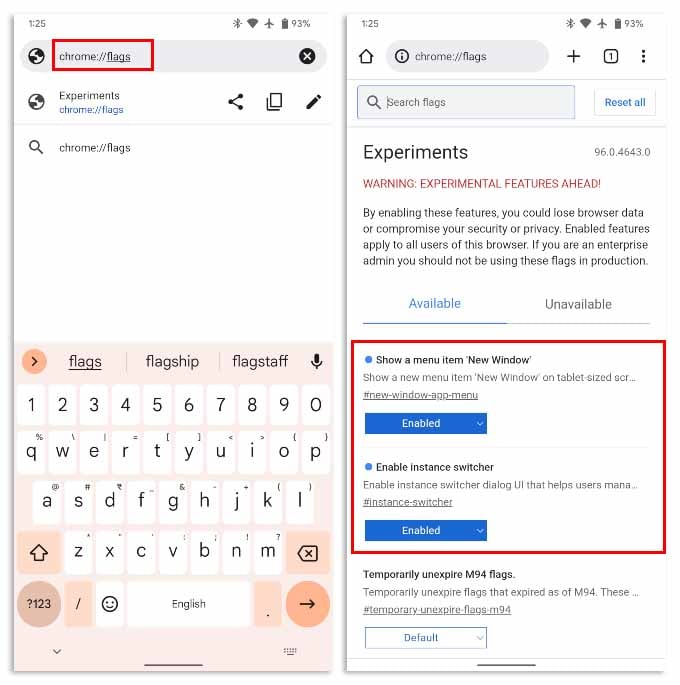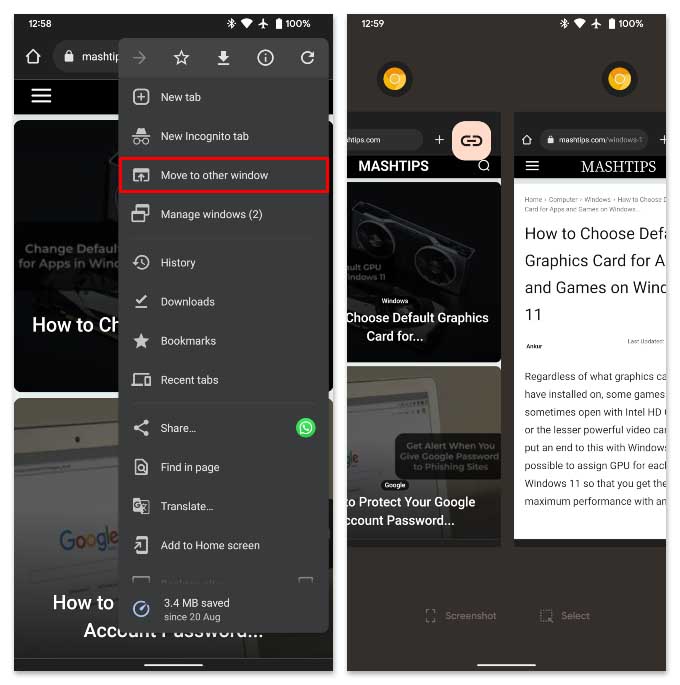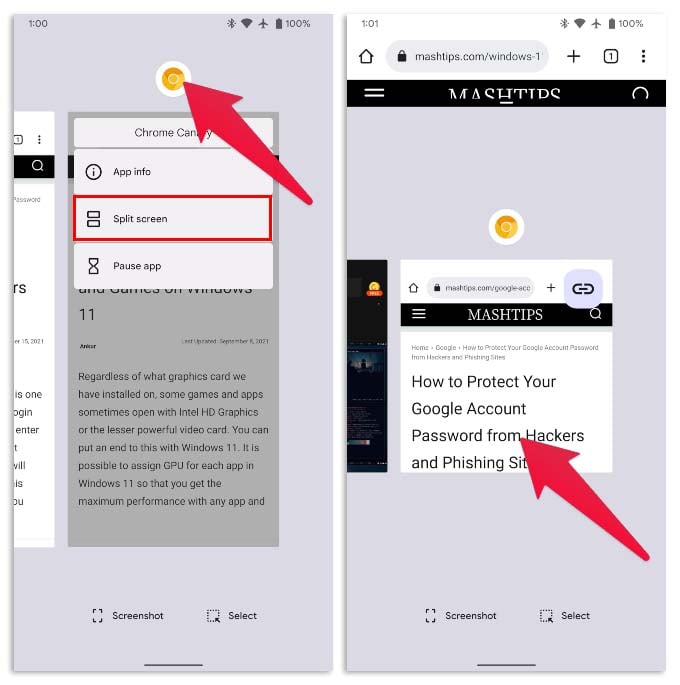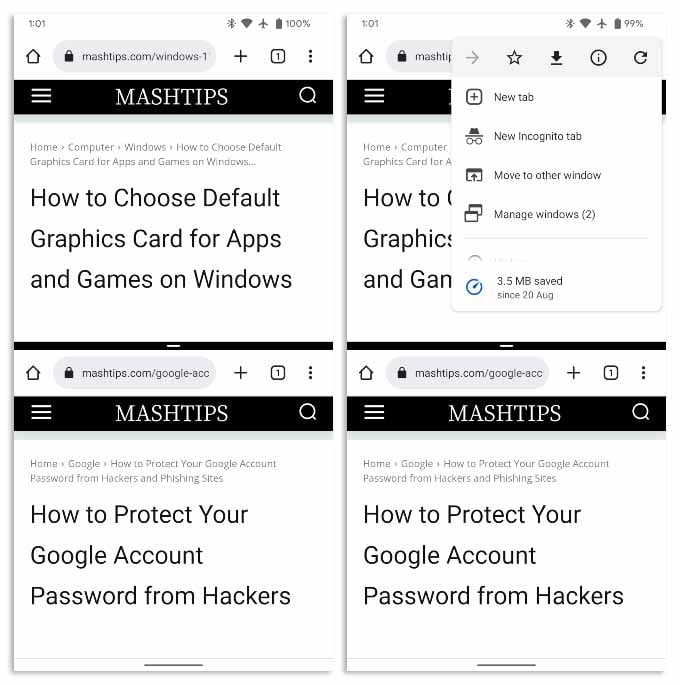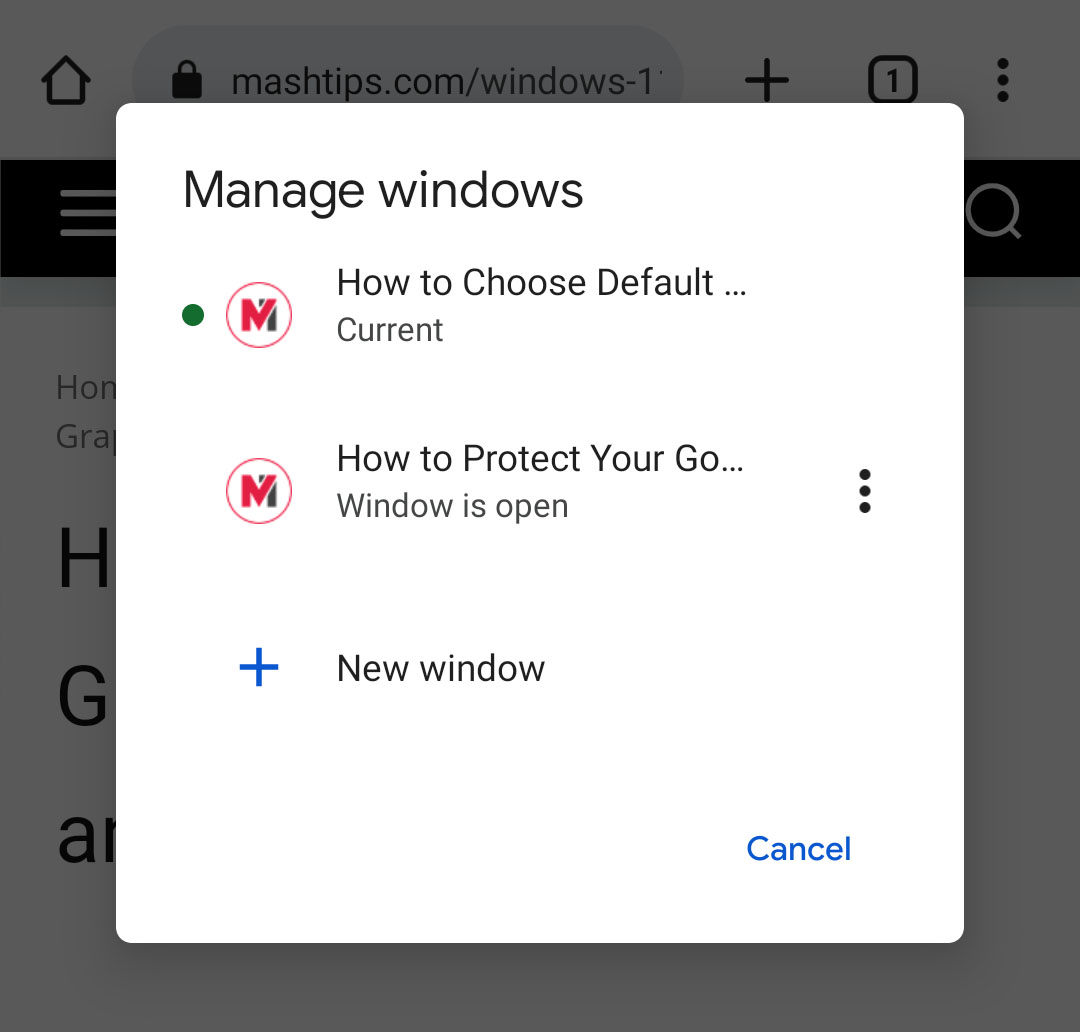You can now split two tabs into different chrome windows on Android as you can do on PC. Let’s begin.
Enable Chrome Windows on Android
Android 12 or newer users are getting the new split-screen mode for the Chrome browser. The feature is still in early development, considering it is only available in Chrome Canary/Dev/Beta. That being said, make sure your phone is on Android 12 or newer versions to split chrome tabs into windows. First, you’ll need the latest Chrome Canary/Dev/Beta build from the Google Play Store. Next, we need to enable the chrome split-screen feature. For that, Once you enable both options, close the Chrome or Chrome Canary app and open it again. If you want to know how to use the split-screen for Chrome on Android, read below.
Open Two Chrome Windows in Split Screen on Android
Once you’ve enabled the above Chrome flags, you can start using the Chrome split-screen to split tabs in Chrome. You can thus open two Chrome windows using the tabs you already opened on Android. Let’s see how you can split tabs into Chrome windows using your Android phone. There are many ways to get into this split-screen mode now that you can run multiple Chrome windows on Android. For instance, you can skip Step 2 and directly enter split-screen mode. From there, simply select Chrome from your home screen or app drawer. Keep in mind that the Chrome split-screen window on Android is a highly experimental feature. Even in my own personal usage, sometimes the new window button opens a new window, and sometimes it simply opens a new tab. Sometimes, you might not see the window options in the menu. Split-screen for apps on Android helps you being productive while working on the go. Chrome itself can also go split-screen now and allows you to open two Chrome windows side-by-side on Android. With this, you no longer will have to use different browsers in the split-screen to browse two pages at a time.
Δ