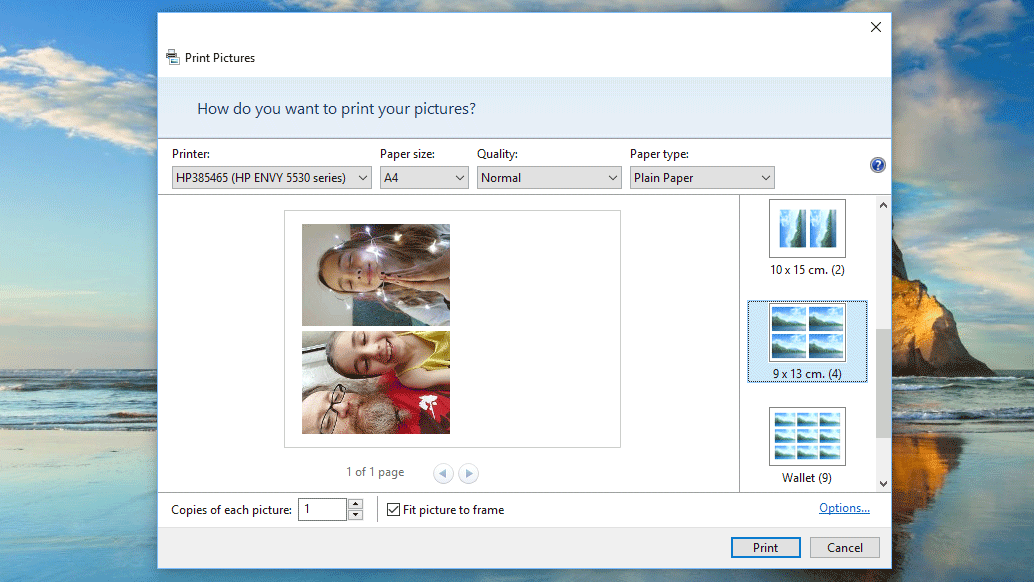Selecting photo sizes in Windows
Windows 10, 8, and 7 all have a built-in way to print images. To do so you first need to open Windows Explorer then navigate to the folder that images are in. If there is more than one that you wish to print, click on the first one then hold down the CTRL key and click on the others. When you’re finished, release the CTRL key and right-click on one of the selected images. A menu will appear from which you’ll need to select the option Print.
You’ll now be presented with the Print Pictures window, which has various settings along the top and side (see below). In the centre you’ll see the images as they will appear on the printout. On the right side of the pane there are several boxes that represent how the images are sorted on the page. If you want the photo to span the entire page, select Full page photo and ensure that the Fit picture to frame tick-box underneath the main pane is also ticked. Bear in mind that ‘full page’ means the entire area of the paper size you have selected.
If you initially selected multiple photos then you’ll see that this option creates enough pages to print each one separately. Should you wish to print more than one picture per sheet, then you can select one of the other options. Normally the first one found under Full page photo will place two images side by side, giving you half a page of A4 for your picture.
There’s also options that allows four image per page, or even more.
Depending on the size and quality of your original image, you might want to stick to half a page, as stretching smaller photos over a larger area usually ends up with a degradation of the quality. One thing to try is looking at the top row of options and clicking on the drop-down menu entitled Quality. From here select Best and you should see an improvement in the final results. If your printer supports larger paper formats then you can also click on the drop-down menu for Paper Size and choose A3 or whichever one suits your needs. If you need to print photos larger than your printer is capable of printing, then you’ll need to use an online printing service such as Photobox, Vistaprint and Snappy Snaps. For more ideas see our How to make printer colours match display and How to fix printer problems articles. Martyn has been involved with tech ever since the arrival of his ZX Spectrum back in the early 80s. He covers iOS, Android, Windows and macOS, writing tutorials, buying guides and reviews for Macworld and its sister site Tech Advisor.