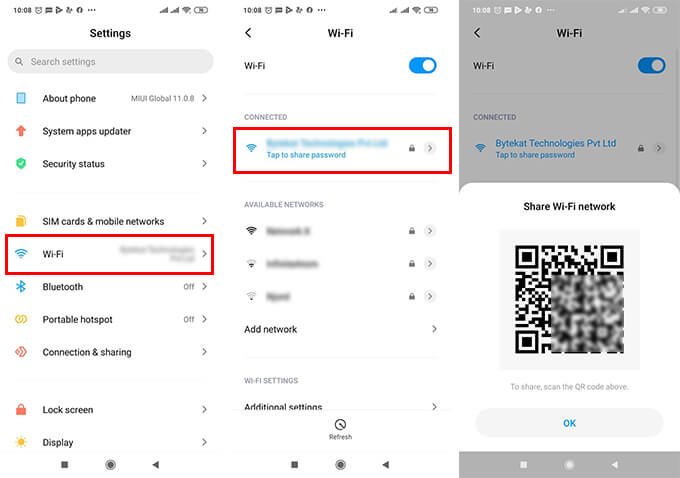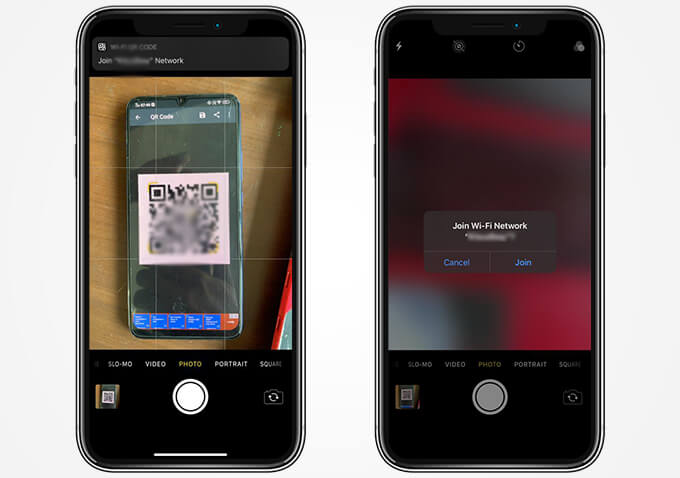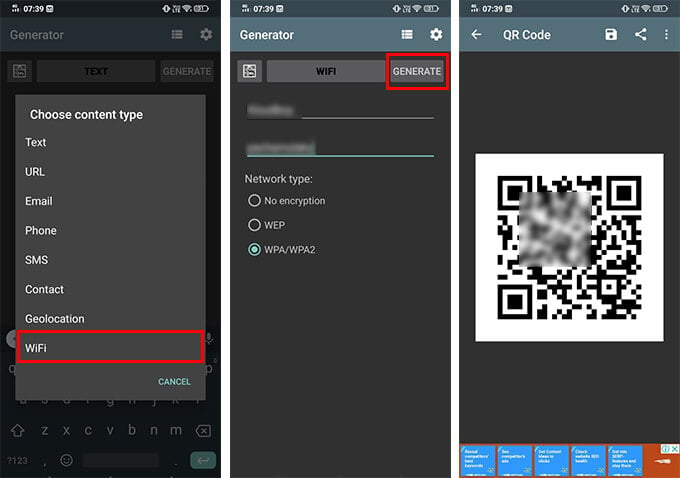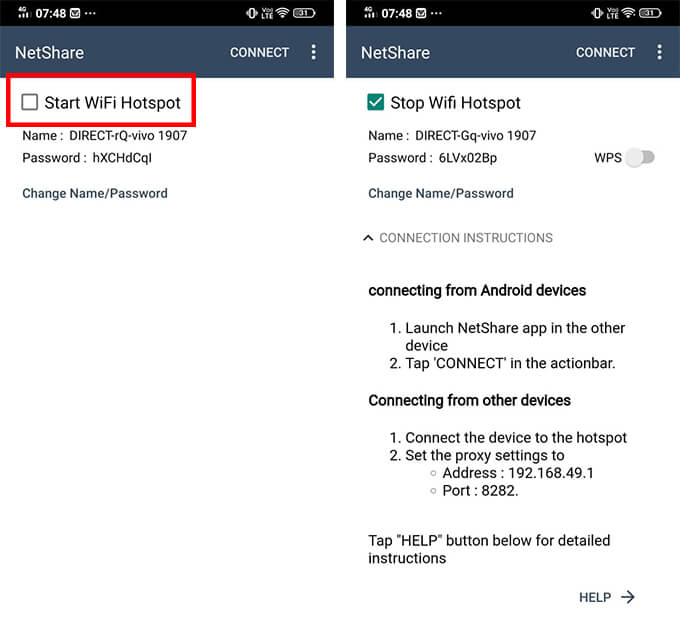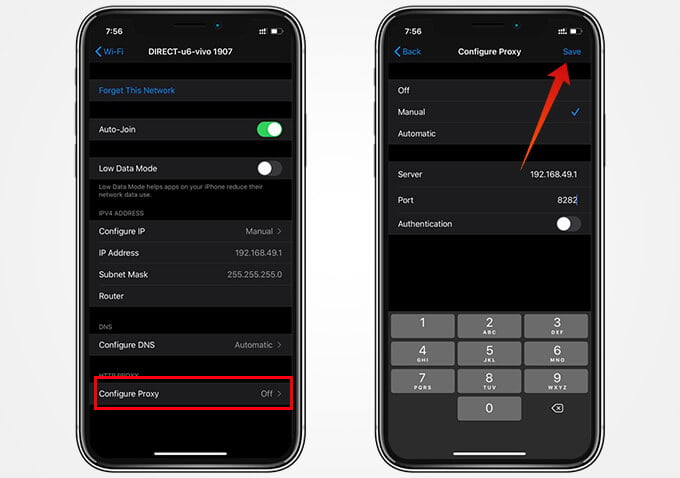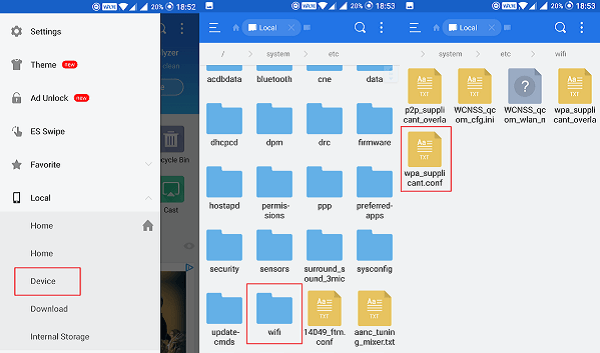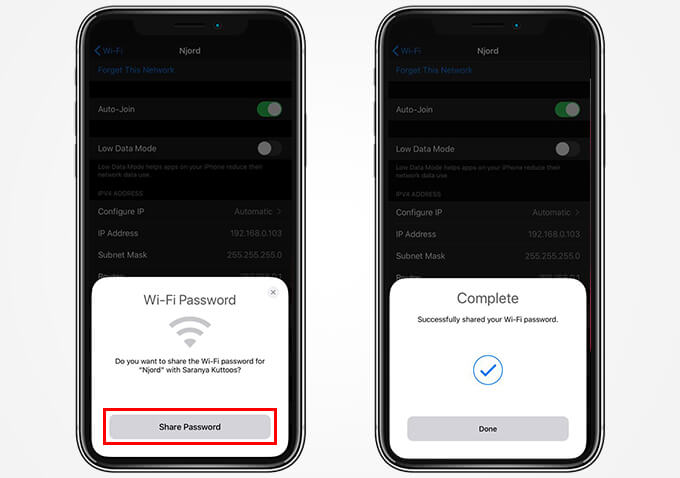Here is a complete guide on how to share the Wi-Fi password from Android to iPhone easily. Content
Share Wi-Fi Password from Android to iPhone Using QR Code
The QR Codes can store the SSID and key of Wi-Fi networks, therefore you can directly connect to any Wi-Fi network by using your smartphone camera. Since the network ID and the password are stored in the R code itself, there is no need of entering the password manually in order to connect. Many of the Android smartphones these days allows sharing connected Wi-Fi network to any other devices using the auto-generated QR code. With the supported smartphones, you can easily share the Wi-Fi password from Android to iPhone by scanning the QR code. Since many of the Android smartphones these days have the Wi-Fi QR code generated automatically, you do not need to create one separately. Here is how to share the Wi-Fi password from Android to iPhone using the QR code.
Don’t worry if your smartphone settings do not show the QR code to connect to the Wi-Fi networks. Not every Android devices have the feature. However, from the Android Q onwards, the QR Code Wi-Fi sharing will be available as a default feature for Android smartphones. Here is how you can generate a QR Code to share your Wi-Fi password manually using your Android smartphone.
Whenever the iPhone camera detects a QR code with Wi-Fi credentials, your iPhone will prompt to connect to the network. Therefore, you can connect to the shared network in a single click. Also read: How to Recover Deleted Photos from iPhone
Use Your Android as Wi-Fi Repeater to Share Wi-Fi
Have you noticed that your Android smartphone can work as either a Wi-Fi receiver or Wi-Fi hotspot at a time, and not both? Well, that is not actually the truth. Your smartphone can receive and transmit Wi-Fi signals at the same time, hence acts as a Wi-Fi repeater. This is a clever way to adopt when you do not really want to share the Wi-Fi password of your home router, but connect the guest for one-time. There are several Android apps that let you connect to a Wi-Fi network, repeat it with a temporary SSID and password. With the same, you can provide a “temporary” Wi-Fi for your guests without really sharing the original password. Google Play Store has many apps like NetShare, fqrouter2, etc. Here we are showing how to use your Android smartphone as a Wi-Fi repeater to share your home network without revealing the actual password, using the NetShare app.
Now you can see that your Android smartphone is connected to the Home Wi-Fi and it repeats the signal using a temporary SSID. The guest devices can be connected to your smartphone, and still, get the home Wi-Fi benefits without risking your network password. Though, some Android vendors like Huawei provide the inbuilt options to extend your Wi-Fi network using your smartphone.
See Saved Wi-Fi Passwords on Android
Once you connect to a Wi-Fi network, the password will be saved within the registries of your Android device but will not be visible to you. Therefore, you do not have to remember the password to connect to the same Wi-Fi network again. Well, what if you forget the password, but want to connect another device to the network? Certain workarounds on your Android smartphone can easily reveal the saved Wi-Fi passwords easily so that you can connect another device easily. Here is how to see saved Wi-Fi password on Android.
This method is not guaranteed to work on all Android smartphones. If you want to learn more ways to see saved Wi-Fi passwords on Android, have a look at our guide. Plus, certain apps allow you to directly fetch the saved passwords with the Root access. For that, you need to root your Android smartphone.
How to Share Wi-Fi Passwords from iPhone to iPhone
As you have seen above, sharing the Wi-Fi password from Android to iPhone takes several steps and methods. If you are looking to share a Wi-Fi password from iPhone to iPhone, it is quite easy. Here is how to share the Wi-Fi password from iPhone to iPhone, without using any other tools.
The Wi-Fi password sharing between iPhone do not involve any QR Code or additional setups, unlike on Android devices. Now you know how to share the Wi-Fi password easily between Android and iOS devices.
Δ