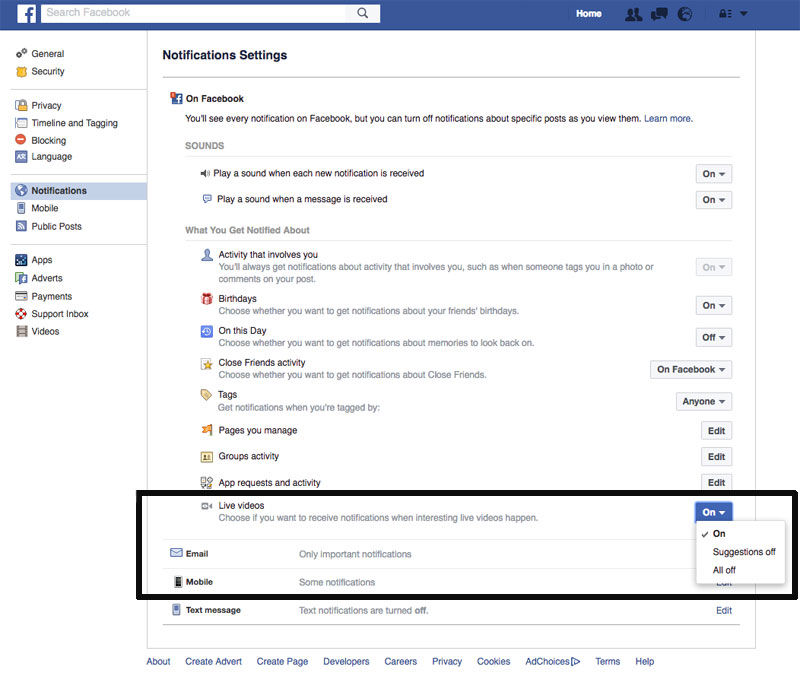Facebook Live videos are a new wheeze by the social network giant to take up more of our precious time. But our Notification list is now getting taken over by brands pushing their Facebook Live videos at us when we haven’t asked for them. They are almost always not worth clicking! So how do you turn off all Facebook Live notifications? It’s quite easy but not obvious. 1. Go to your Facebook’s desktop page on a PC, Mac or laptop. 2. Click on the Notifications Globe icon. 3. Just under the icon you’ll now see a “Settings” link, which you should click. 4. Near the bottom of the next screen you’ll see a video icon called “Live videos”. This gives you the ability to “Choose if you want to receive notifications when interesting live videos happen.” 5. To the right you’ll see the option is set as a default to “on”. Click this to turn “All off” or “Suggestions off”. You can also turn off individual Facebook Live notifications by clicking on the specific desktop Notification, and clicking on the option to “Turn off notifications about live videos from xxx”. As far as we can see you need to do this from the desktop Facebook page rather than the mobile. Simon was Editor of Macworld from the dark days of 1995 to the triumphant return of Steve Jobs and the launch of the iPhone. His desk is a test bench for tech accessories, from USB-C and Thunderbolt docks to chargers, batteries, Powerline adaptors and Fitbits.