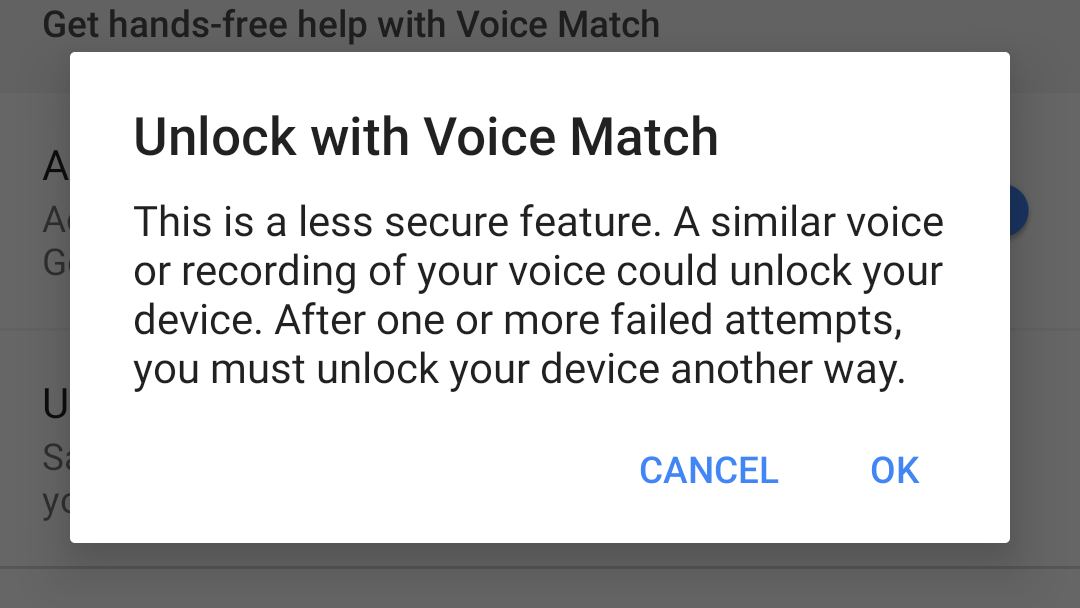While this is a service that’s shown in the Settings, it can be tricky to get working and there are some limitations. But, if you want to attempt lowering your Android drawbridge using only the power of your voice, then we’ll show you how it’s done.
Checking if you have Google Assistant
If your phone is running Android version 7 (Nougat) or any newer iterations, then the chances are you already have Google Assistant on your device. Anything earlier (down to 5.0 Lollipop) can download and install the free Google Assistant app from the Play Store. You’ll also need to ensure that the Google Search app is up to at least version 6.13, and that the Google Play Services app is updated as well. A quick visit to the Google Play Store, tapping the three lines in the upper left corner then selecting My apps & games will let you know if there are any updates available. With all this in place you can try launching the Assistant. On devices running a stock version of Android ( Pixel 2, Pixel 3, Pixel 3 XL, Android One devices and similar) you can tap and hold the Home button to trigger the app, while other variants can open the app tray and tap on the Google Assistant app icon. If this doesn’t work then you may need to enable the service, which can be done by opening the Google app, tapping the three-line (Menu) icon, selecting Settings then under the Google Assistant section tap Settings again and choose Turn on. You should be asked to train the voice recognition feature by repeating ‘Ok Google’ and ‘Hey Google’ a couple of times. Once this is done, you should be able to say ‘OK Google’ to open the app.
Unlocking phone with Google Assistant
To enable the Voice Unlock feature, go to Settings > Google > Search, Assistant & Voice > Settings, then select the Assistant tab and scroll down until you find a section marked Assistant devices. In here you should see a listing for Phone, tap this. Now you’ll be taken to a page where you can set up the voice control feature. Ensure that Google Assistant is turned. Next, look in the Get hands-free help with Voice Match section and enable Access with Voice Match and Unlock with Voice Match, then confirm your choice.
The Unlock option should only be available if your phone currently has a passcode/pattern/fingerprint security lock already setup. With this done you should be able to tap the power button on the phone, so that it locks, then say ‘OK Google’ to make it open up once more.
Does it really work?
It’s fair to say we had mixed results with unlocking a variety of Android phones. It worked on the Pixel 3 XL, waking the device and then allowing us to check our calendar and the weather, but telling us we’d need to unlock the phone to use features like Maps to find a destination. Our OnePlus 6T allowed full access to everything via voice, but when we tried the same thing with our Nokia 6.1 (Android One) handset we couldn’t get it to wake the phone at all, and once the screen was on it wouldn’t bypass the screen-lock. We matched the settings as best we could on all the devices, but it does seem that they implement them slightly differently. Hopefully, yours will be one that responds obediently to spoken commands. For more ways to employ the feature, read our How to use Google Assistant, How to create routines for Google Home and Google Assistant, and 102 funny things to ask Google Assistant features. Martyn has been involved with tech ever since the arrival of his ZX Spectrum back in the early 80s. He covers iOS, Android, Windows and macOS, writing tutorials, buying guides and reviews for Macworld and its sister site Tech Advisor.