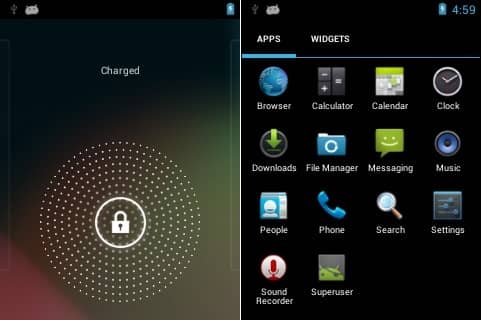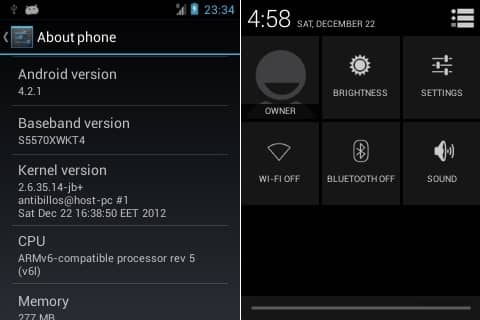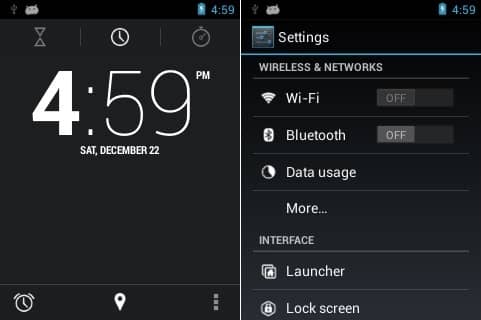Lack of hardware and RAM compatibility are the most responsible components here. Due to which Samsung stopped providing further updates after Android 2.3.6 Gingerbread. But it’s the third-party android developers who took an initial step and started working on this low-end device. They launched several custom ROMs based on the newly released Android versions. Thus the Galaxy Mini and Pop users could experience all those latest advanced features on their phone. This time it’s the CyanogenMod team who have brought an absolute stable CM 10.1 custom ROM. It is based on the Android 4.2.1 Jelly Bean version. Since its CyanogenMod, you will definitely experience and enjoy some breathtaking features on your device. Along with that, you are also getting the Android Jelly Bean features. Thus a combo pack of features is waiting for you. This ROM is exceptionally good, bug-free, and very smooth in performance. Some of its working features and Changelogs are listed below. Check them out. Working List:
Boot Display and touch screen Wifi Camera Hardware Bluetooth RIL GPS & Network Location ADB USB Mass Storage SD Card Sound Wi-fi tethering USB tethering Video playback
Changelog
Updated AndroidArmv6 and Cyanogenmod Fixed bookmark sync Native Wifi tether Nightly 20130105 Camera: crash fixes OMX Fix (Thanks to Gangster41) Source updates Minor bug fixes
How to Install CM 10.1 ROM on Samsung Galaxy Mini & Pop S5570
Are you interested you install CM 10.1 ROM on Samsung Galaxy Mini and Pop GT-S5570? If yes, then let’s get started with the installation guide.
Disclaimer
Proceed ahead at your own risk. We will not be responsible for any damage at all. It is essential to follow all the steps properly and without any single mistake.
Compatibility
This update is only for Samsung Galaxy Mini and Galaxy Pop with model number GT-S5570. Flashing this on any other device or variant may result in unwanted outcomes or even bricked devices. Hence, verify your device model number from Homescreen > Menu > Settings > About Phone.
Screenshot
Pre-Requisites
Charge your mobile at least up to 60% to avoid any interruption. Backup your contacts, messages, apps, etc. for safety. Install Samsung USB drivers on your PC. Backup EFS folder present in your phones system directory. Root and install CWM on Galaxy Mini and Pop.
Downloads
CM 10.1 ROM Google Apps (GApps)
Steps to install CM 10.1 ROM on Samsung Galaxy Mini and Pop S5570
Download both the zip files on your mobile. Switch off your phone and boot into recovery mode. For that, hold the ‘Home Button (middle button) + Power Button’ simultaneously until the recovery mode appears. Touch won’t work in this recovery. So use your device Volume keys for navigation and the Home button for selection. As soon as your device boots into CWM, take a Nandroid backup. Let’s install Android 4.2.1 CM 10.1 on Galaxy Mini and Pop now. Select the ‘install zip from SD card ‘ option on the recovery mode. Then on the next screen select the ‘choose zip from SD card’ option. This will show you all the files present on your phone. Simply select the CM 10.1 custom ROM. On the next screen, press the ‘Yes’ option to begin the actual ROM flashing process. It will hardly take 5 to 10 minutes to complete. Be patient until the process is completed fully. Upon completion, select the ‘wipe data/factory reset’ option. Furthermore, select the ‘wipe cache partition’ option. This will clear all your data and caches from your phone’s memory. Similarly, flash the Google Apps (containing Google Play Store, Gmail, Maps, etc) package file. All the flashing processes completes here. Hence, select the ‘reboot system now’ option to restart the device.
Conclusion
Finally! You have successfully installed the Cyanogenmod 10.1 ROM running on Android 4.2.1 on Galaxy Mini/Pop S5570. You can verify the same from Menu > Settings > About Phone. Enjoy the amazing features of Cyanogenmod. Do tell us your views and experience after using the same. Notify me of follow-up comments by email. Notify me of new posts by email.
Δ