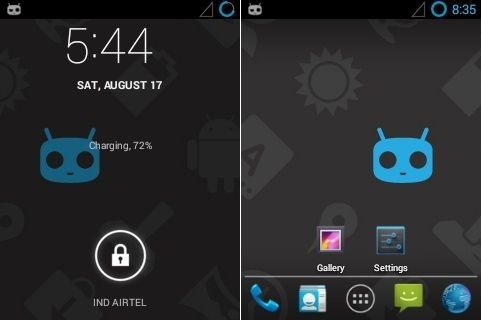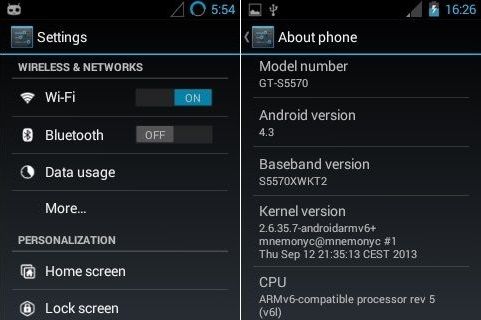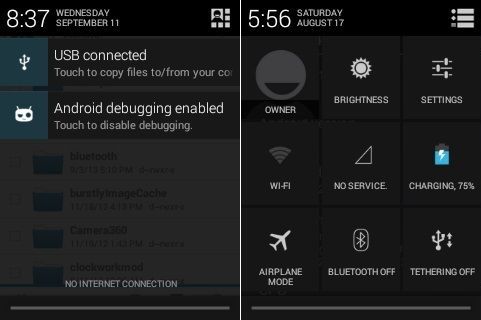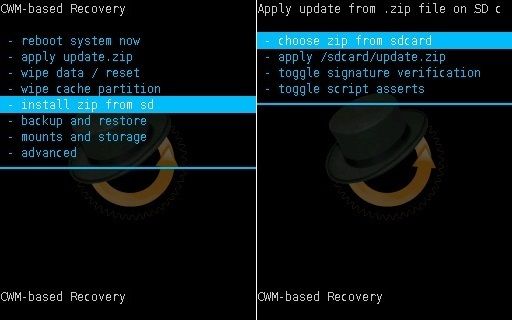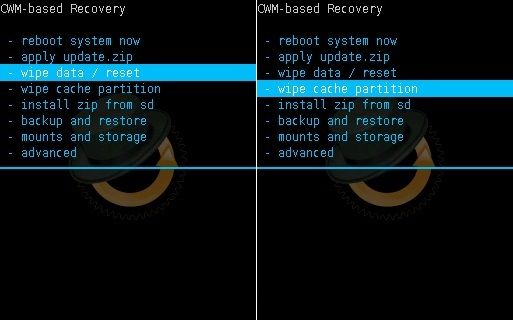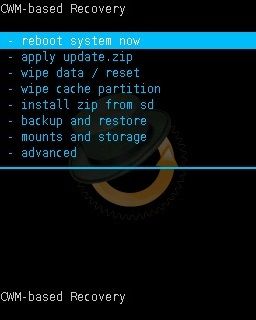I know this will disappoint Mini/Pop users, but there is no other option guys. Either you need to change your device or you may go for ROMs developed by the third party android developers. Yes, of course, this will void your device guarantee & even increase the risk of bricking your device permanently. But if attempted properly, you can experience all those new features on your handset. Also if you are bored by using the same looks of your mobile user interface, fade up with the slow speed that it has. Then I recommend you strongly to install those ROM for better user-friendly experience. There are endless numbers of ROMs available for Galaxy Mini/Pop including Cyanogenmod, MIUI, PAC ROM based on Android 4.o Ice-cream Sandwich, Android 4.2 Jelly Bean, and much more. We have tried many of them & have reached this conclusion that Android 4.3 Jelly Bean via CyanogenMod 10.2 is the most stable and each to use update for this phone. In this article, we will discuss a detailed procedure on how to flash Cyanogenmod 10.2 ROM based on the Android 4.3 Jelly Bean on Galaxy Mini/Pop. This will not only change the looks of your Galaxy Mini but will also give you a new upgraded experience. Note that flashing a ROM can lead to data loss, so it is advisable to backup your data first. Talking about Cyanogenmod, well who doesn’t know about this ROM. It is one of those ROMs which is most used, preferred & installed. Cyanogenmod team has compiled and developed CM 10.2 stable build for Galaxy mini/pop. Though it is not official, but still the ROM works just fine. Also, we must thank the senior XDA member, whose efforts made Galaxy mini/pop users dream come true. With this ROM flashed you’ll get a vast number of Cyanogenmod features, a complete stock feel & many customization features. The working list of features in this Android 4.3 Jelly Bean ROM is given below. Check them out. Although everything works in this Android 4.3 Jelly Bean ROM, still you may come across a few untested bugs or issues. This is because the Android 4.3 Jelly Bean ROM is in its initial stage. The CM team is still working on it and will fix the bugs with the new updates soon. Till then you can go for this Cyanogenmod 10.2 Jelly Bean ROM for Samsung Galaxy Mini/Pop.
Screenshot
Disclaimer
This update given below for flashing Android 4.3 Jelly Bean on Galaxy Mini/Pop is risky & must be performed with an attentive mind. A wrong move and your device will get permanently damaged. If you are new to this stuff and do not know the same that it’s better to stop here. Advanced android users who have gone through such a thing before may freely proceed further. Although the chances are few but still if in case your Galaxy Mini/Pop gets damaged or bricked by following this guide then neither we nor the developers will be held responsible for that. So I highly recommend you follow all the given procedures step by step properly and without attempting anything on your own.
Warning
Also, you must note that this update is only compatible with Samsung Galaxy Mini/Pop bearing the model number GT-S5570. Installing this update on any other device or variant may result in unwanted outcomes or bricked devices.
Pre-Requisites
To avoid interruption, charge your phone to a minimum of 50%. Take a backup of your important phone data and settings for safety. Install the latest Samsung USB Drivers on your PC. Also, backup the EFS folder present in your system directory. Root your phone and install CWM recovery.
Downloads
Cyanogenmod 10.2 Google Apps
Steps to install CM 10.2 ROM on Galaxy Mini/Pop S5570
Connect your phone to PC, and transfer the downloaded ROM package on your external SD card. Make sure that you do not extract it. Also, remember not to place it in deep directories. Disconnect your phone from PC & switch it off. Enter into recovery mode now. For that press & hold ‘Home Button (middle button) + Power Button’ simultaneously until the recovery mode appears. Touch won’t work here in CWM recovery. So all you need to do is use Volume Up and Down keys for navigation and Home button for selection. After landing in recovery mode, the first thing you need to do is a Nandroid backup. Let’s move to the actual installation process now. Navigate to the ‘install zip from SD card ‘ option located on the recovery mode itself & select it. Then on the next screen select ‘choose zip from SD card’ option.
You will see all your important data present on your external SD card. Navigate to the CM 10.2 ROM package which you’ve copied earlier & select it. Confirm the installation by pressing the ‘Yes’ option on the next page. This will start the actual Android 4.3 Jelly Bean flashing process. You need to hardly wait for few minutes. After a successful flashing process, Select the ‘wipe data/factory reset’ option followed by ‘wipe cache partition’ option. This will clear all your data & caches from the phone’s memory respectively.
Now let’s flash the Google Apps (containing Google Play Store, Gmail, Maps, etc) which you have copied earlier. The procedure is the same like you flashed the Cyanogenmod ROM. After successful GApps package installation, remember not to wipe data. Restart your device by selecting ‘reboot system now’ option from the recovery mode.
Note that the first boot will take more time to start than usual.
Conclusion
Finally! You have successfully flashed Cyanogenmod 10.2 running the Android 4.3 Jelly Bean on your Samsung Galaxy Mini/Pop S5570. Now you can enjoy Jelly Bean features along with the CM features. Thus a combo pack of features is waiting for you. Do tell us your views & experience after using this ROM. I have made this article very straight forward & to the point still if you come across any difficulty or have a problem regarding the content, then inform us immediately. You can drop your problem through the comments given below. We’ll provide an exact solution for each problem. Notify me of follow-up comments by email. Notify me of new posts by email.
Δ