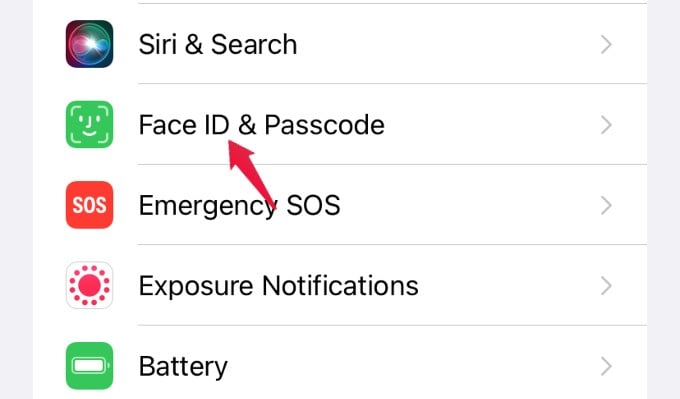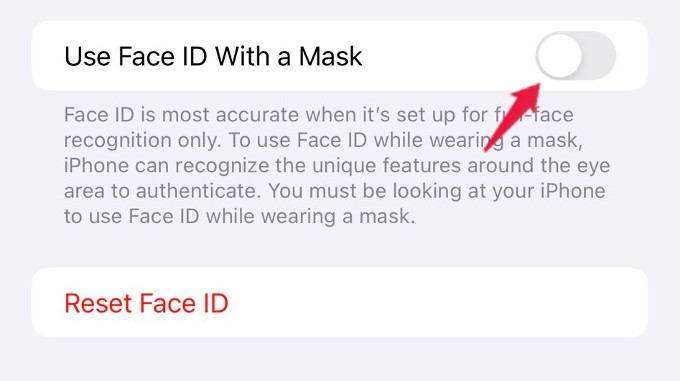In this post, let’s see how to set up your iPhone to use Face ID with a mask.
Set Up iPhone Face ID with Mask
Since iOS 14.5, you can use your Apple Watch to unlock your iPhone without bothering about the mask. In case you don’t have an Apple Watch, you can set up the Face ID with a mask on your iPhone to unlock it once iOS 15.4 is released. Do remember that this feature works only with iPhone 12 or newer. Such newer iPhone models have an updated Face ID camera and sensor to scan and identify your face while wearing a mask. After updating to iOS 15.4 and the iPhone is started for the first time, you will be prompted to set up the Face ID with a mask. You can follow the instructions and do that or you can set it up manually later. Let’s see how to do that. On your iPhone, go to Settings > Face ID & Passcode on your iPhone. Enter your iPhone passcode to enter the settings. From the next screen, toggle on the option Use Face ID With a Mask. Now, you have to complete the Face ID setup process. You don’t need to wear a mask as your iPhone will scan your face by concentrating more on the region near your eyes. If you are someone who wears glasses, iPhone provides an option Add Glasses to scan your Face by wearing glasses. However, it seems that this works only for your regular glasses and not sunglasses. Once you finish setting up your Face ID, you can wear a mask and try to unlock your device. You will see that your iPhone is unlocked without removing the mask. Though you can unlock your iPhone with Apple Watch while wearing masks, it won’t work with apps that need Face ID for authentication. However, this new feature removes all that barriers and works very similar to your normal Face ID unlock. Well, the Face ID now works with masks and it is going to be really helpful if you want to quickly unlock the device in public without removing the mask.
Δ